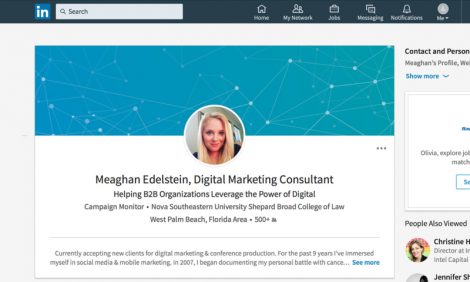
LinkedIn Tips for Social Media day

In honor of Social Media Day 2017 I’m sharing 8 easy steps to optimize your LinkedIn profile for maximized success.
LinkedIn is a fantastic tool for professionals. It’s a place to highlight your skills, connect with other colleagues and network. But in order to get the most out of this popular social network, you have to know how to use correctly.
Tip #1: Title and Headline
The first step is to ensure you have both a title and headline. This is one of the most underused tricks on LinkedIn. Most people confuse the two, not using the title feature at all and placing their title where the headline belongs. Make this small change and immediately improve your profile.
Your title belongs immediately after your last name. People often miss this because LinkedIn does not provide a space labeled “Title”. Alternatively, your headline should showcase what you do and how you can help your audience. You’ll see here an example of how a title and headline should appear on your LinkedIn Profile.

To add a title and headline click on the pencil and in the last name field, add your title immediately after your last name. Add your Headline in the space provided. Make sure to click “Save” when you’re done.
Tip #2: Contact
The next important step, but often underused, is your “contact & personal information”. This section of your LinkedIn profile should be entirely completed; you should include your websites (there are 3 of them), your phone number, email and Twitter. Click on the pencil to update this section. One great trick is the “other” feature. Instead of listing Website 1, Website, 2 and Website 3, you can title each website to increase curiosity and clicks. Think of your audience and craft a website title that will make them want to click.
Additionally, link to pages that will immediately peak your audience’s attention. Don’t simply link to your website’s home page. For example, if you’re an accountant and want to highlight why a small business would want to work with you, link to a page on your website that has tons of awesome reviews.
Once you’ve added all your contact information click “save”.
Tip #3: Customized URL
Step 3, LinkedIn allows you to create a customized URL. This is easy to create and makes your profile look more professional. To create your public profile URL, click on the “Edit your public profile” link. A new window will open, then click on the pencil under Edit public profile URL. From here you can create any public profile URL you like. We recommend using your full name. Once again, click “save” when you are done.
Tip #4: Summary tips
The summary is a place to showcase your talents and tell the story of your career. Be short, concise and up-to-date. Tell people what you do and why you’re exceptional at it. If you’ve won awards, been published or presented at a conference, let the reader know – don’t use this space to simply rattle off your resume.
To add or update your summary click the pencil at the top right of the page. Have fun in the Summary field and don’t forget to click “save” when you are done.
LinkedIn allows you to add media to your summary, so take advantage of this. You can add documents, photos, links, video and presentations. Gather your best work and add it to your summary to really showcase yourself.
Step #5: Publications
If you’ve contributed to any publications – company blog or by-lines for example – Step 5 is where you should highlight those Accomplishments on your profile. LinkedIn allows you to add an unlimited number of publications directly to your profile. In addition, you can order them in any way you’d like…
You can add all your publications or just the ones you think showcase your capabilities and knowledge the most. It’s important to keep this section up-to-date as well. Also, pay special attention to this section if you want to be an influencer in your industry.
Tip #6: Experience
This is the only section of your profile that should read like a resume. Complete both sections in their entirety and let it back up your summary.
Tip #7: Skills & Endorsements
This section is important for search purposes. List all the skills you would hope to come up for in a search. The more endorsements for each skill, the more often you’ll come up in that search. As you add skills to your arsenal be sure to add them to your LinkedIn profile.
Tip #8: Recommendations
Up to this point in your profile everything is coming from your point of view. Recommendations allow you to backup the story you’ve told. It is important you both give and receive recommendations on a regular basis. Don’t be afraid to ask people to recommend you on your LinkedIn profile.
The post LinkedIn Tips for Social Media day appeared first on Xero Blog.
Source: Xero Blog






