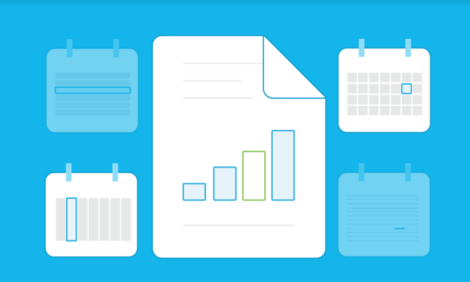
Reporting – it just keeps getting better!

Wouldn’t it be great if you no longer had to change the date every time you run a report? Well, I have good news for you.
With our latest release, we have enhanced the date picker to include dates that update themselves as at today’s date. So now you can run your regular reports and get a daily snapshot of where your business is at for the period to date, without having to make any changes.
It’s almost magic!

With the recent enhancement to our new reports, you now have the ability to set periods to be ‘Year to Date’, ‘Quarter to Date’ or ‘Month to Date’. This means you can focus your attention right down to a daily view, to keep on top of your finances.
The enhancements to the common date picker will allow you to run the same report each month without having to change the date, as it automagically rolls the set period forward into the current period. I.e. (Month To Date, Year To Date, Quarter To Date).
Once you are happy with your report, simply save it as custom report and access it from the Custom Report tab in the report centre in future.

Add this to the huge array of enhancements we have made over the past year, and we have a pretty amazing, and seriously powerful suite of reports. These enhancements include:
- Edit & Customise layouts
- Drag & Drop functionality
- Formula options across the page for any rows
- Custom Reports for quick retrieval
- Beautiful new Report Centre
- Track different areas of your business with Tracking
- New Contact Reports
For those of you that have not yet used our new Reports, or seen the final product, checkout our example Financial Statements.
Reporting Tips
Xero’s new reports are so flexible, I believe you can get almost any report you want out of Xero. You just need to be willing to try new ways of working. Try these tips below to enhance the way you work.
1. The Account Transactions Report is one of my favourite reports. For those of you used to using traditional software, you might have known this as the General Ledger Transaction Report or GL detail report.

2. Using Report Settings in the top right provides a huge range of extra options including:
- Report on Cash or Accrual, great for Agriculture based businesses
- Group by Account or Account Code, Date, Tracking Category or none if you just want a list of transactions
- Choose what columns you want to see
- You can choose to filter by your report by almost anything
- Show Opening & Closing Balances

3. Reorder the columns by simply dragging and dropping them into place.
4. Once you are happy with the layout, save this report as a Custom Report so you can quickly access this and you can even make this your default view, so every time you run that specific report from the Report Centre, you see your custom made report.


5. Favourite the report using the little star, and you don’t even have to go into the Report Centre. It will be showing under the Report Tab as below.

For more on Xero’s reports, check out the Help Centre and the Blog.
The post Reporting – it just keeps getting better! appeared first on Xero Blog.
Source: Xero Blog






