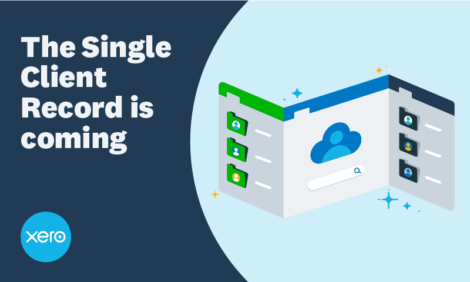
The single client record is coming: here’s what your practice needs to know

*Please note that while the process remains the same, all references to Xero Tax are applicable to Australia and New Zealand only.
One of the most important ways we’re helping you save time and grow your practice is by moving towards a future where Xero Practice Manager (XPM), Xero HQ and Xero Tax will be seamlessly connected.
This will streamline your workflows and give you confidence that your data is accurate and your teams are all working from the same information – no matter what practice tool they’re using. In the future, there’ll be no switching tools, no duplicates or double handling of data. Just one set of connected practice tools that will help you work more efficiently.
Delivering the single client record to your practice is the next step in achieving this vision. The single client record is a single database that exists behind your practice tools and houses your client data across Xero Practice Manager (XPM), Tax and Xero HQ. You can use XPM to maintain your client information, while unlocking the value of Xero HQ when managing client organisations and staff access.
Soon, all Xero partners will have a single client record. Read on to find out how you’ll access the single client record and what this means for you.
How does a single client record actually work?
While your client list and client detail views in each tool won’t change, your client data is viewable and editable in both Xero HQ and XPM – but only where that same field is visible across those systems. This means you can add or edit information in XPM, and see it straight away where there is a matching field in Xero HQ (or vice versa, for example, the business structure).
If a client is offboarded from a practice, they’ll be archived in both lists. For those that don’t already use XPM (or Xero Tax), as soon as you start using it, you’ll have all your clients, contacts and groups details from Xero HQ in there straight away.
For those in Australia and New Zealand, once using a single client record, when you create or change a connection in Xero HQ between a client or a Xero organisation, that client/organisation link will be known by XPM/Tax (and vice versa).
How can I tell if my practice has a single client record?
You can check your single client record status at the top of your Xero HQ client list. It will either say ‘Complete’, or for those who need to take further steps, it will say ‘Confirm’ or ‘Connect’ accounts. The single client record is now available to all new practices, as well as practices that haven’t used XPM or Xero Tax.
Note, some practices will not see their status immediately in Xero HQ. We will be contacting these practices with more information to help move you to the single client record before the end of October.
Do I need to do anything if my practice already has a single client record?
No – if your status is marked as ‘complete’ in Xero HQ, you don’t need to do anything.
If this is you — it’s a great time to try XPM and easily manage jobs, time tracking and billing in your practice, with the same client data that you’ve been using in Xero HQ. As soon as you start using XPM, you’ll have all your clients, contacts and groups from Xero HQ in there straight away.
What do I need to do if I already use XPM or Xero Tax?
This process is more complex, because you have two sets of client records that need to be brought together. As a result, there are two key steps you’ll need to take to bring your clients into a single client record.
To make the transition as seamless as possible, we’re providing specific instructions (and – in the coming weeks – a tool) to help you choose the correct record for each client and reconcile it into one single client record.
What are the steps involved in moving to a single client record?
There are two steps you need to take to access the single client record, depending on the size of your client list.
Step one: Connect your Xero HQ with your XPM or Xero Tax account.
Step two: Create your client single client record by consolidating your clients from Xero HQ and XPM using our new tool. We will be making this available at the end of October – more details and instructions will be coming soon.
What if I have a small list (less than 10 or less clients in either list)?
If you have 10 clients or less in XPM or Xero HQ and have connected your accounts by completing step one, Xero will create your single client record for you by consolidating your records (once the tool has been released in late October, you’ll need to complete this step for yourself).
What do I need to do for step one?
This is a simple step and, once it’s taken, both accounts will be permanently connected. If you haven’t done this step yet your status will show as either ‘Connect’ or ‘Confirm’ accounts.
- If you’ve created a connection previously, you’ll just need to confirm your existing connection (for example, to enable Xero Sign or to import your client list to Xero HQ from XPM). We want to make sure it’s still the right connection before we bring your client records together – so, if not, you’ll be able to choose to connect to the correct account.
- Only the Master Admin will be able to connect or confirm your practice’s XPM account. Simply click on your status to choose the right account (there will be regular reminders in Xero HQ).
You can find out more on connecting your accounts on Xero Central.
Why should I complete step one now?
Step one is ready to complete if you’re actively using XPM or Xero Tax. We encourage your Master Administrator to kickstart this process as soon as possible so Xero can work in the background to ensure that your practice will be ready to go as soon as the step two tool is available.
What do I need to do for step two and when will it be ready?
Step two involves consolidating clients from Xero HQ and XPM to create your single client record. You can choose to just keep all of your XPM and Tax Clients, and archive your Xero HQ clients; keep just your Xero HQ clients; or a combination of both. Then it’s as simple as confirming which of your client organisations you would like to link with each of your client records.
If you use the existing client sync tool, or have used it in the past, then those linked organisations will already be linked for you. Likewise, if you’ve used Xero Tax in Australia, your organisations will be linked as well.
A tool will be released in late October to make this entire process as easy as possible (at the moment, you’ll see your status in Xero HQ as ‘coming soon’ once you’ve completed the first step). Following the tool release, we plan to transition all practices to the single client record by early next year.
How will the single client record fields work and will it impact other tools after I complete the two steps?
There will be no change to the client screens that you currently see in Xero HQ and XPM today. However, going forward, any data you edit in one place, will show in the other as long as that field is visible (this includes clients, contacts and groups). This change will have no impact on the custom fields you’ve built in XPM — they will still appear.
While this process will bring your XPM, Tax and Xero HQ client data together, this will not change how you work today with your Xero client or practice organisations or how you manage them in Green My Xero.
The single client record does not connect to the underlying data in your client or practice blue Xero organisations, for example a change to an address in Xero will not flow through to your practice records and vice versa.
How is a single client record different from the client sync?
The client sync tool was a limited solution that only kept a small number of client information fields in sync. We know that this tool was causing some issues for practices that have been using XPM and imported their clients to Xero HQ before May 2021. That’s why we turned it off for new practices and simplified the fields that would sync between XPM and Xero HQ.
The good news is that the single client record will remove the issues associated with the client sync tool. Now, all information will be stored in one central database. This means that once you make the transition, all client information will be drawn from that one shared database which is always up to date (rather than synced from one to another).
What will happen to the existing client sync tool?
If your practice currently has an active sync between your connected Xero HQ and XPM accounts, this will be ending on 1 November 2023 so that we can enable the single client record. From this date, unless you’ve completed the first step, new clients won’t be reflected in both products. Additionally, updates to existing clients won’t be reflected in both products until you’ve completed step two.
When can my practice move to a single client record?
We are planning to have all Xero practices on the new single client record database by early next year and we recommend your practice begins these steps as soon as possible to begin enjoying the benefits. We’ll be emailing you with support throughout this process – that also means letting you know as soon as the tool for step two is available.
How long will this take me?
The length of time it takes to complete the steps to a single client record will vary depending on the size of your client records across our platform. We know that this process will need careful review, so you’ll be given time to complete it. Rest assured we’ll be supporting you throughout this journey and providing specific instructions when it’s time to take action.
Where can I find more information?
We have a new hub for the single client record migration on Xero Central where you can find up to date information and instructions on how to make the move. As always, you can raise a case in Xero Central if you need support or have any questions.
The post The single client record is coming: here’s what your practice needs to know appeared first on Xero Blog.
Source: Xero Blog






