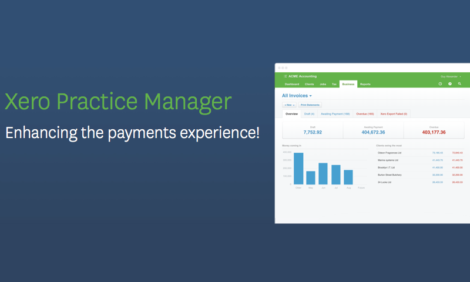
Xero Practice Manager – enhancing the payments experience

Thanks for all your feedback on our roadmap. As part of our ongoing product enhancements, we’re excited to announce our first round of new invoicing features is going live in the next few weeks.
So what’s new and what’s changed?
1. Import overpayments and prepayments from Xero against your Xero Practice Manager invoices
When your invoices are exported into Xero, they will sit there until you apply a payment in Xero, which then imports the payment back against your invoice in Xero Practice Manager.
However, until now, if you applied a “Prepayment” or “Overpayment” in Xero against the invoice, this type of payment wouldn’t flow back against your Xero Practice Manager invoice.
This meant that you’d either have to manually apply the payment twice (once in Xero, then again in Xero Practice Manager) or if you didn’t notice, you’d likely have a bunch of “unpaid” invoices with parts of the balances outstanding in Xero Practice Manager.
The release we’re making in the middle of August will allow the prepayments and overpayments you’ve applied to your Xero invoice to automatically import against your Xero Practice Manager invoice along with payments and credit notes which have previously imported.
Import “Overpayment” and “Prepayment” payment types from Xero
Create an invoice in XPM
Invoice is exported to Xero
Apply payments to the invoice in Xero – In this case we’re using the “Overpayment” payment type in Xero


When the Xero payments are imported into Xero Practice Manager, the payments will show as one line. The total now includes all types of payments, including in this example another payment I’ve added to this invoice since the initial overpayment.
If you drill down on the payments tab, then you will see each payment listed.

2. Map your invoice tasks and costs to specific Xero revenue accounts and tracking categories based on your job category in WFM
It is now possible when creating bulk invoices (multi job) to map your tasks and costs to specific Xero revenue accounts and tracking categories, by job category.
Previously you could do this for individual invoices you created for each job, it was never intended to be used with bulk invoice (multi-job invoices).
With this new release, your invoice tasks and costs will map to your specified Xero revenue accounts and tracking categories, based on the job category of the job you’re invoicing.
Map your Xero invoice lines based on the Job Category
Create a Job category from – Business -> settings -> Job Settings menu, and Job Category tab.
Edit the job category and select an Income account to map all invoice tasks and costs for jobs of this type. You can also select a Xero tracking category here to be applied to all invoice lines for jobs with this job category.

Add the category to the job

Create an invoice with more than one job on it, (multi-job or bulk invoice) from either the Invoice Manager menu or WIP manager:
Image A: Invoice is created from Invoice Manager menu
Image B: same invoice is created from WIP Manager menu – first select the jobs to include in your invoice:
And then select “grouped by client” to create a multi-job or bulk invoice by client, where you might have more than one job per client.

This multi-job invoice shows a summary of two jobs. You can click to expand the jobs and view the tasks and costs per job.
All invoice lines created on jobs where a job category has been applied, will now be mapped to the Xero account and/or Xero tracking categories you have selected under the Job Category settings.
Invoice in Xero – J001021 mapped to “consulting services” as per job category set up. J001022 mapped to the default “sales” account, as this job has no job category applied.

Visit Xero Central for more information on how Xero Practice Manager connects with your Xero Practice Organisation.
For practices that have clients using WorkflowMax – these changes are going to help them too. You can find the WorkflowMax blog post here, feel free to share this with your clients.
These updates will go live mid-August, so keep an eye out for the in-app notification. We’ve also got a few more enhancements coming to invoicing soon that we think you’ll like, so stay tuned!
The post Xero Practice Manager – enhancing the payments experience appeared first on Xero Blog.
Source: Xero Blog






